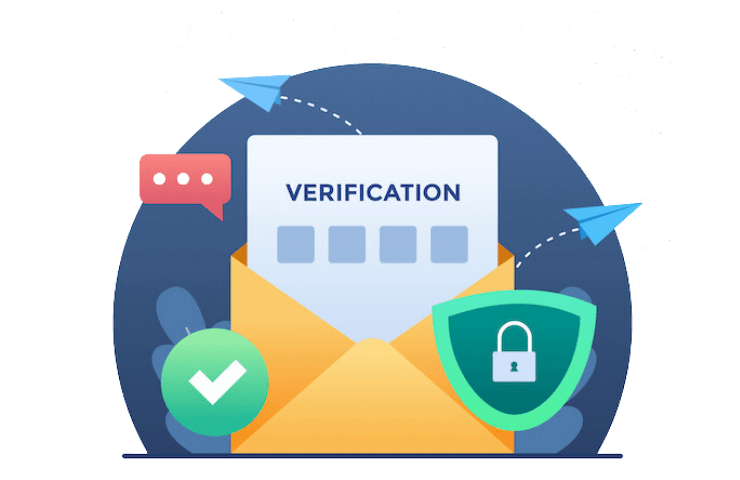You Might Need to Have a Paid/Upgraded Plan to Enjoy This Feature
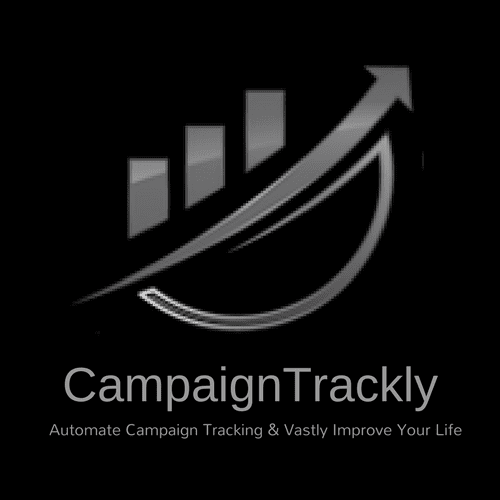
You are here because you might have requested a feature that requires higher level subscription or…
1. Just signed up but not seeing an email from us? Please check your spam folder.
2. Already have an account? Login here.
You are very important to us, so if you have any concerns or questions, please do not hesitate to email us at support@campaigntrackly.com.
Need help? Use our live chat at your right.